With CarTube, you can play YouTube on the car screen, but what about having Netflix & Chill on the car display? Think it sounds impossible? Just stick with this article — by the end, you’ll be surprised at how easily you can pull it off.
Netflix is the world’s leading OTT platform featuring thousands of movies, series, dramas, and documentaries. When it comes to using Netflix on the car screen, you must already know that watching Netflix while driving is illegal and extremely unsafe. But if you want to watch Netflix content while in the parking lot or waiting for someone in the car, then it is completely safe and legit.
Netflix mainly works on Android and iOS environments, and it does not officially support Android Auto or Apple CarPlay. However, modern Car Infotainment system has enough processing capabilities to easily run the Netflix app. Let’s understand the ways to install and use the Netflix app on your car display.

Best Ways to Run Netflix on Apple CarPlay
There are several ways to install the Netflix app on the CarPlay, but some of the methods may require jailbreaking or technical expertise, such as programming or command knowledge. To make it easier for a mass audience, we have come up with two solutions, which we have explained below. You can pursue either one of them to easily install the Netflix app on your car screen without having to jailbreak your device.
Method 1: Carlinkit AI Box
Carlinkit AI Box is a small portable device that you can plug into your car, and it will completely transform your CarPlay. Once connected, it will bring Android 13.0 functionality, making your car screen a fully functional Android-based device. You can literally download apps from the Google Play Store and also be able to play games.
Specification of Carlinkit AI Box
It is a powerful mini-computer that comes with a decent processor, storage space, and RAM so that you can not only watch Netflix but also be able to run various lightweight games smoothly on your car display. Here is a detailed breakdown of its specifications.
- Processor: Qualcomm 8-core processor
- RAM: 4GB
- Storage: 64GB of internal storage
- Wifi Connectivity: dual-band Wi-Fi supported
- Bluetooth: 4.2/5.0
- SIM Support: It supports 4G SIM cards

How to Use Carlinkit AI Box?
Make sure you have an Android Auto or Apple CarPlay supported infotainment system in your Car, then follow the step-by-step process given below to easily connect it to your Car.
- Take the Carlinkit AI Box and insert a SIM card in it so that all its features work properly.
- Use the provided USB Cable in the box to plug this device into your car
- Wait a few seconds until the Carlinkit AI Box boots up
- Initial setup may appear on the screen, so enter your language and connect it to a wifi to set up this device.
- Sign in with your existing Google Account or simply create a new account on it.
- Now, you have access to the fully functional Android OS on your car screen.
How to Install Netflix on Carlinkit AI Box
- Tap on the Google Play Store icon
- Click on the Search bar and type Netflix then click on ‘Go’
- Tap on the Netflix icon and click on the ‘Install’ button
- The installation will start, and wait until it is finished
- Go back to the home screen and click on the Netflix app icon
- Now, log in with your Netflix account and you’re all set to watch Netflix movies on your CarPlay.
Method 2: AA Mirror
AA Mirror is a free third-party app that is compatible with Android Auto and CarPlay, letting you mirror your phone screen right on your car’s display. You can even control everything by tapping the car’s screen! It means you can use all your favorite apps from your phone directly on your car screen.
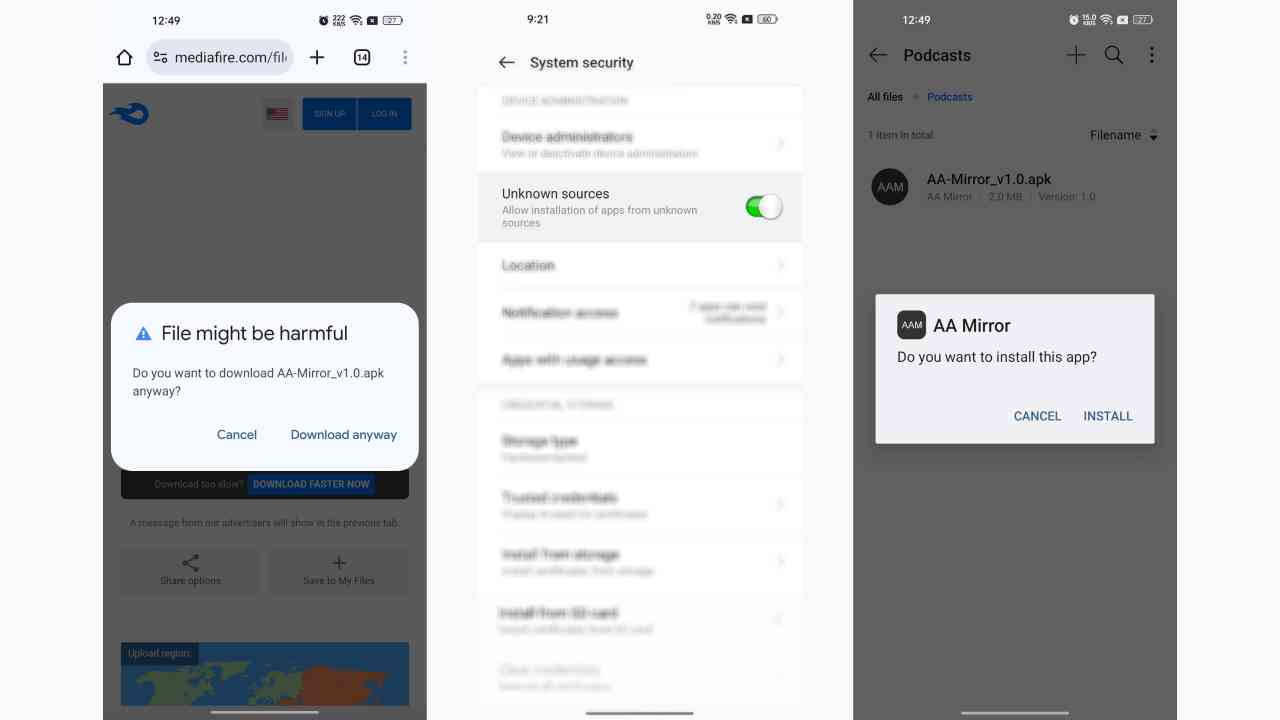
How to Download and Install AA Mirror?
- Open a web browser and search for AA Mirror on the internet
- Find a trusted source and download the AA Mirror APK File
- Once downloaded, make sure you have the Unknown sources enabled on your phone
- Open the File Manager and locate the AA Mirror APK file then click on it
- Tap on the Install button to simply install the AA Mirror app on your device.
How to Use Netflix on a Car Screen Using AA Mirror?
To use Netflix, make sure you have the Netflix mobile app installed on your phone. Now, you have to cast your phone screen to the car screen. To do so, follow the simple steps given below.
- Launch the AA Mirror app on your phone and allow all the required permissions
- Connect your phone to your car via a USB cable
- You will see the AA Mirror app icon on your car screen, so click on it
- Tap on the Start button on your phone to connect your phone to your car
- Once it is connected, you have successfully casted the phone screen to the car display
- Now, tap on the Netflix icon to launch the app and enjoy watching!
Troubleshooting Tips
- Black Screen Issue While using AA Mirror: Some apps do not allow screen casting, and when you try to cast such apps, it just shows a black screen.
- Audio Delay Problem: If the audio is delayed, then simply reboot your Android phone and try to connect the AA Mirror app again. Make sure you use the USB cable method to connect your phone to the car to avoid latency.
- Stuck at Loading Screen: If you’re using the SIM-enabled AI Box and try to use Netflix with cellular data, then sometimes, when the connection is slowed, it may show the buffering problem.
- Netflix Video Playback Lag: You may be running too many apps in the background. Simply close all the background running apps and only use Netflix for smooth functionality.
Conclusion
Mentioned above are the easiest ways to run Netflix on an Apple CarPlay or Android Auto device. Remember to follow the traffic guidelines and safety precautions while using Netflix and strictly avoid using it when you’re driving. Only use when the car is still, not moving, such as a parking lot.